How to get full native resolution on a MacBook Pro with Retina
If you have a MacBook Pro with Retina display and opened the system information program, you might have noticed that the MacBook Pro’s native resolution is 2880x1800px but you can only set it to the scaled version of 1920x1200px in the system settings. The reason for this is that the full resolution looks ridiculously small on a 15” screen. But if you got good sight, you can still work on it (my opinion).
There is a nice tool on GitHub called scrutil which can set the internal display of a MacBook (Pro) to any supported resolution. The major downside is that if you set it to for example 1920x1200px it will not be scaled and look blurry. But it’s fine for using the native resolution.
You can set your display to native resolution with:
./scrutil t 2880 1800 32
The t parameter will persist the setting, you can also replace that with s which will cause the resolution to reset after a few seconds.
Here’s how the native resolution looks (as a screenshot):
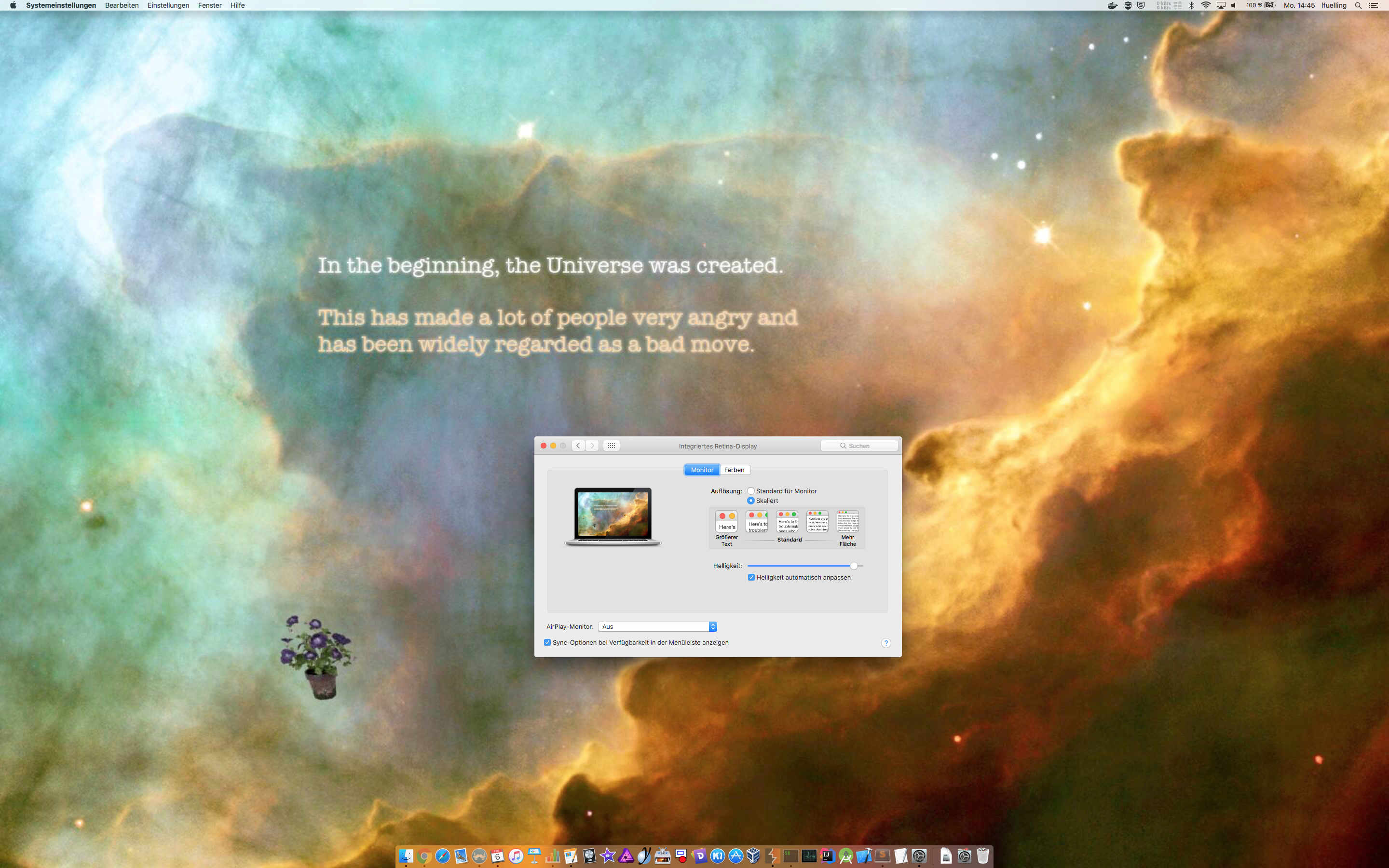
Now imagine that on a 15” display. Glorious.
Also you can see that there is no resolution selected in the settings dialog because there is no way to set this resolution without using third-party tools.
This is awesome if you want to code on the integrated display and also want to open every toolbar in your IDE and have a browser with Netflix open in splitscreen because you’ll still have more than enough space on your display. And as I said before, if your eyesight is good you can even recognize all the text.
UPDATE ~2021: My eyesight is not good enough anymore 🙃